Chat
Chat with users who have added your LINE Official Account as a friend or sent messages within the last 7 days.
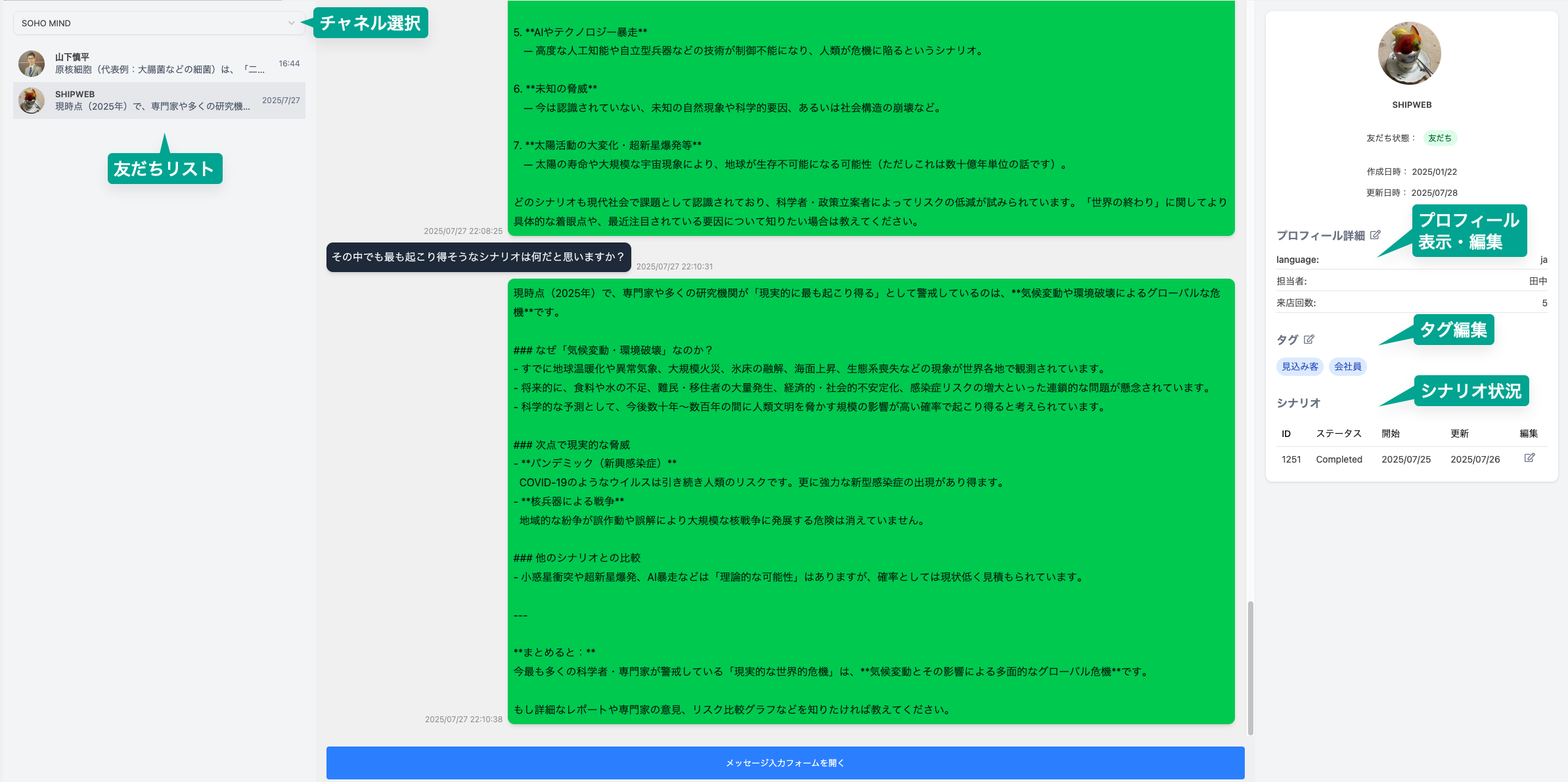
How to Open the Chat Interface
- From admin sidebar: Select "Chat" > Choose channel > Select user
- Click "Message" link in the floating menu next to user ID in Event Log
- Click "Message" link in LINE ID List
- Click LINE display name link for linked users in user list
Chat Interface Structure
1. Channel/User Selection Area (Left Panel)
- Switch between multiple channels (for multi-channel management)
- Display user list for selected channel
2. Message Area (Center Panel)
Message Display
- Supported formats: Text, Images, Videos, Location, Flex Messages
- Unsupported formats: Stickers, Template Messages
- Message bubbles (Left: Received, Right: Sent)
Action Buttons
- Load Older Messages: Load historical messages
- Open Message Input Form: Show message composition modal
3. User Information Area (Right Panel)
Profile Information
- LINE display name/Profile image/Friend status
- Created Date: Date when user was first identified (e.g., first message received after LINE Connect setup)
- Last Updated: Date of last data update/message exchange
Management Menu
- Edit Profile: Display user profile edit form
- Edit Tags: Display tag management form (add/edit/delete)
- Scenarios: Display scenario configuration form linked to user
Message Sending Procedure
- Click "Open Message Input Form" button at bottom of message area
- Message composition modal will appear
- Select existing message from template dropdown or create new
- Enter message text (supports line breaks)
- Check "Disable notifications" if needed
- Click Send button
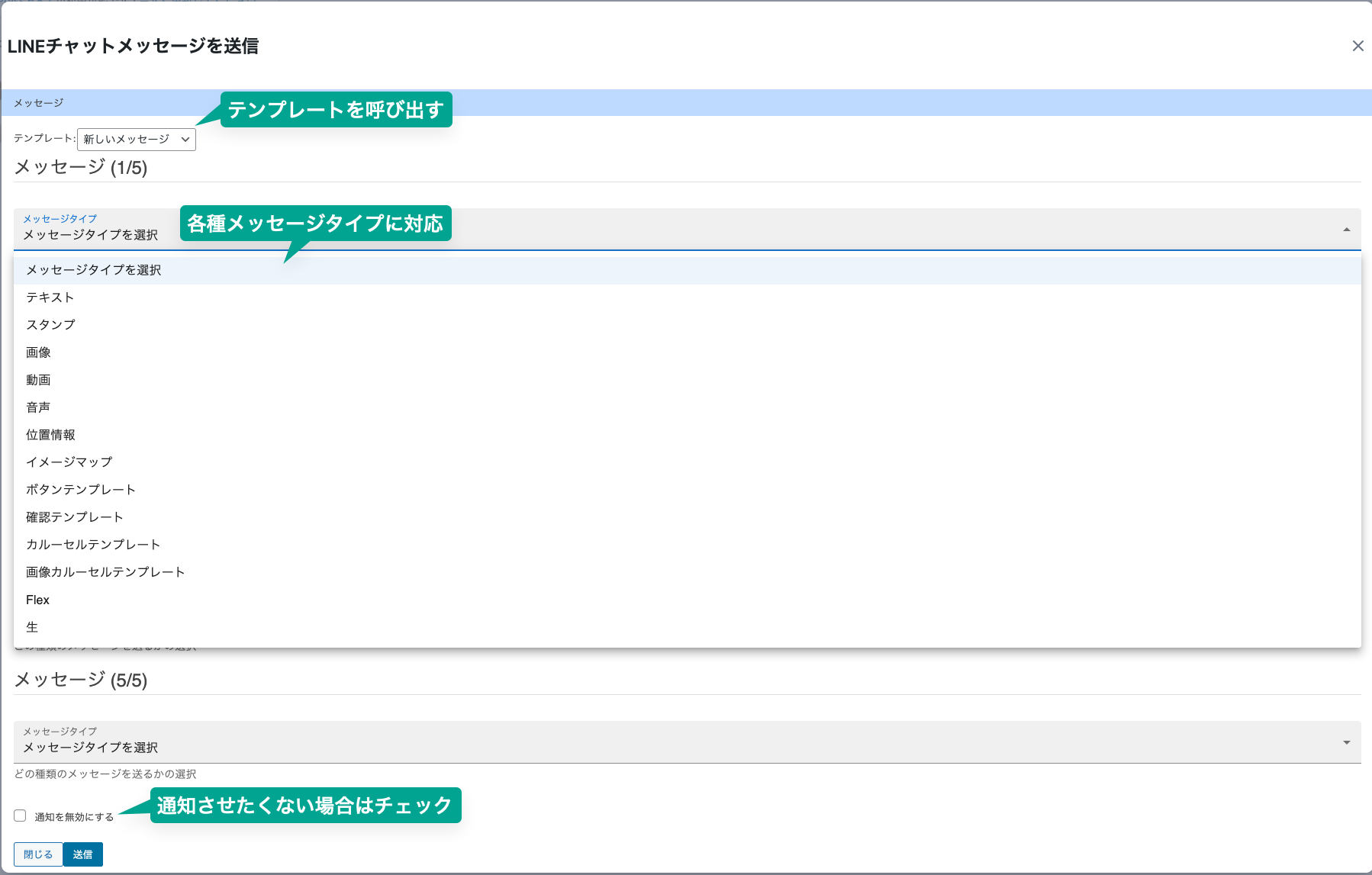
Disable Notifications
When checked: Push notifications will not appear on the user's smartphone.
Common Operations
Updating User Profile
- Click "Edit" icon in User Information Area
- Update necessary information in edit form
- Click Save to apply changes
Current Limitations
- Unsupported message formats: Stickers, Template Messages
- No message editing/deletion functionality
- No user/message search functionality
- No auto message refresh functionality
note
Sent messages count against your LINE Official Account's paid message quota (push notifications).